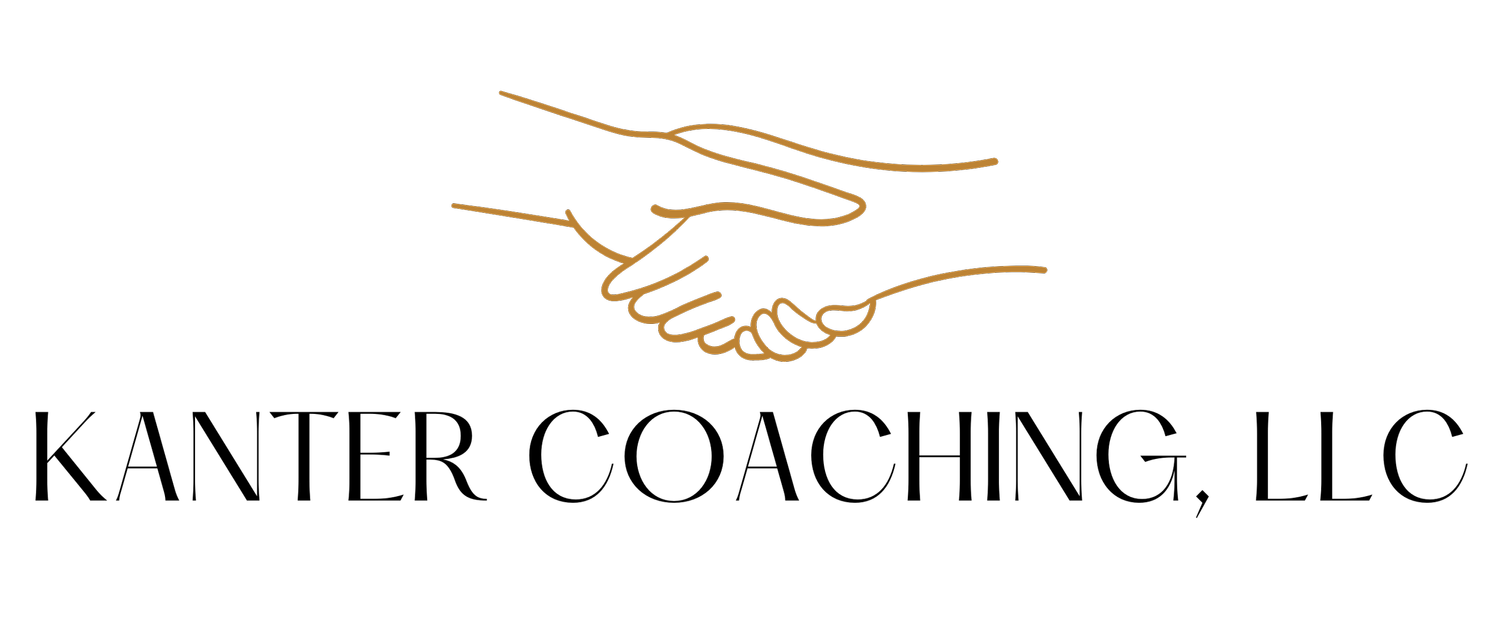Minimize Distractions: Website Blockers
Whether you are a teen, 20-something, in your 60s, or in-between, nobody is impervious to distractions. From Reddit to YouTube to Minecraft to Facebook, it’s easy for a 5-minute “break” to turn into an hour (or more) of lost time.
It’s time to take matters in your own hands. You can choose to limit your access to distracting websites during focused work or homework periods.
Here are some Chrome Extensions that help pause your access to distracting websites:
Steps for accessing the “Strict Workflow” extension options.
(Image credit: Elana Kanter)
This is my go-to recommendation.
Easy to use.
Has a default list of “blocked sites.”
Allows users to create “allow” or “blocked” website lists, which can be edited when not in a work session.
Incorporates a Pomodoro-style work habit of 25-minutes of work (“blocked” website time) and 5-minute break.
All of the extensions have a little learning curve, especially to figure out where to access the options, editing/adding blocked sides, etc. See the image to the right for how to access the Strict Workflow options. After installing the chrome extension, (step 1) click the Strict Workflow icon on your browser, then (step 2) click “options” from the drop-down menu. From there you’ll be able to update allowed and blocked websites, work and break time, and more. This is a similar process for all the chrome extensions below.
Great “re-direct” feature.
Allows you to set one of three main options for every “blocked” website:
(1) Re-direct a blocked site to a preferred website, like Instagram to Khan Academy.
(2) Enter a personalized message, reminder, or quote of choice to pop-up when you try to access a blocked side
(3) Allow your access to “blocked” website, but a timer will appear on the browser to show you how long you are spending on the site.
You can set how long the site it blocked for or a maximum you can access the site.
Looking for Parental Controls?
None of the options in this blog are the same as parental controls. For more information on parental controls, read: "Parents' Ultimate Guide to Parental Controls" by Common Sense Media and "The 7 Best Parental Control Apps of 2022" by Verywell Family.
What are Other Ways to Minimize Distractions?
The references below include other ways to minimize distractions while working online, like using OneTab.
OneTab helps minimize distractions and the overwhelming feeling caused by having too many tabs open at once. This extension allows you to store your tabs as a list, then re-open them as a group or individually.
Wear noise-cancelling headphones with no noise or with a non-distracting sound (like ambient noise or classical music).
Use distraction blockers for apps on your phone.
If possible, put your phone in another room, on airplane mode, silent, “do not disturb” mode, or “work mode.”
How Can Kanter Coaching Help You?
Coaching can help you:
Understand how you best work and learn, including what are your frequent distractions.
Understand which Chrome Extension, app, or parental control might be best to minimize distractions and set boundaries for yourself or your student.
Create strategies and a plan for addressing any areas of executive dysfunction.
Create systems, habits, routines, and structures.
Need Other Choices?
Very straightforward.
No default list of “blocked sites.”
You can add and edit a list of blocked sites (when not in a focus session).
A motivational quote pops-up when you go on a blocked site during a focus session.
Lots of options.
You can add and edit a list of blocked sites (when not in a focus session).
“Shouldn’t You Be Working?” pops up when you go on a blocked site during a focus session.
Has a lot of customizable options, more than the other extensions, including the option of setting a max time per day allowed on a block website, requiring a challenge to be completed before settings can be changed, creating an “allowed” website list.
Offers a desktop app too.
Has a default list of “blocked sites” that can be edited (when not in a work session).
Has a new browser tab default with the time, option to “Go Serene” (aka into a focus mode with blocked websites) and a motivational quote or tip.
References
Agarwal, S. (2018, December 6). The 10 best chrome extensions for avoiding online distractions. MUO. Retrieved from https://www.makeuseof.com/tag/online-distractions-chrome-extensions/
Chaudhuri, S. (2022, July 27). 11 chrome extensions to focus on work and remove distractions. Geekflare. Retrieved from https://geekflare.com/chrome-extensions-to-remove-distractions/
Elliott, M. (2018, October 26). 5 chrome extensions to block out distractions and stay focused. CNET. Retrieved from https://www.cnet.com/tech/computing/5-chrome-extensions-to-block-out-distractions-and-stay-focused/
Jayalakshmi. (2022, August 12). Best chrome extensions for productivity in 2022. HelloLeads Blog. Retrieved August 31, 2022, from https://www.helloleads.io/blog/all/productivity-ideas-and-tools/10-best-chrome-extensions-for-productivity-in-2022/
*Disclaimer: I have no affiliation or relationship with the products, companies, or websites included in this article. The links and products shared are my professional opinion and suggestions. Also, I will do my best to catch any dead or out dated links, but apologies in advance if I miss any.